17hats makes the process simple
For a small business owner, there are many ways to boost revenue at the end of the year (read some here).
One great sales opportunity during the holidays? Gift cards. It’s a no-brainer way to generate revenue and end your year on a high note. But bear this in mind: For your clients, gift cards represent an easy gift, so buying the gift cards should be easy as well.
Not to worry: With 17hats, buying gift cards is simple. You can set up a Lead Capture Form where your client can select the gift card amount and then pay online, via an emailed invoice. This two-step process is fully automated (yet personalized), so you don’t have to lift a finger.
Let’s walk through, step by step, how to automate your gift card process – as well as how your clients can redeem their gift cards.
What are you offering?
First, decide on the gift card amounts that you want to sell. I would suggest offering three different amounts to select from. You can even sweeten the deal for your prime offer by offering an extra bonus amount for free, like this:
- $50 gift card for $50
- $100 gift card for $100
- $50 free with a $250 gift card – that’s a $300 gift card for just $250!
When they see the $50 bonus on the third offer, clients will justify spending more money, especially if they can pay for it with a credit card.
Get organized
Now that you know your offers, it’s time to create templates, which are the foundation of your system. You will make an Invoice Template for each gift card amount you offer, and one Invoice-Type Email Template, which will deliver the Invoice via email.
First, let’s make an Invoice Template in 17hats as seen below. Again, make a separate template for each amount that you offer.

This can be done super quickly. Just make your first template, and then duplicate the template and adjust the amounts.
Use a naming convention like Gift Card – $100 or Gift Card – $300, so that your templates are easily identifiable. This will come in handy when you’re building the Workflow.
Advanced tip: Create a Gift Card Transaction Income Category to easily track your sales.
Create your template
Next, create the Email Template which will send the Invoices.

Unlike the Invoice Template above, in this case you only need to create one. You will use the same email to send all of the Invoices.
When creating the Template, select Invoice Email for the type. This will ensure your client can access the Invoice from the email.
Use Subject Tokens such as [Contact First Name] and [Project Name] to personalize the subject line.
Finally, create your message and add tokens for personalization.
Reminder! Keep the email message vague, since they will receive this email no matter what gift card amount they select.
Finally, save your template.
Automation is key
Business automation is key to success. We have two features to set up to get this Workflow fully automated.
First, we need to create your Workflow. (If “Workflows” scares you, don’t let it. This is super easy.) You will create a one-step Workflow like below for EACH gift card offering. By using the Duplicate button on the Workflow, this will be a snap.


When creating a new Workflow, add one Action Item > Send Invoice.
Then select the Invoice Template and Email Template you created.
Follow the rest of the Action Item settings from the screenshot below.
Note! You might not have Assign To as seen in the screenshot. This option is only seen in accounts which have multiple users.
Once you have added your one Action Item, you are done with the Workflow.
Proceed to make a Workflow for each gift card offering. Make it easy, by duplicating the Workflow and changing out the Invoice Template. All the other settings can stay the same.
Lead Capture Form
Finally, let’s turn to the Lead Capture Form. The form will be used to capture your client’s information and start the automation.
When creating the form, add a Choose From A List question. Add each gift card amount as the answers, as well as the accompanying Workflow.
Also, add a Tag for the gift card amount. This will help you to easily filter your Projects.
Then use the Map To field to populate the Project Name in 17hats. This is especially important if you use the Project Token in your Email Template.

Ready to test
Your system is built, and it’s time to test. View your Lead Capture Form and complete it with a fake name and your personal email address. You’ll see exactly what your clients will see when they complete the workflow.
Redeeming the gift card
New feature alert! When a client presents their gift card, you can now easily redeem it in 17hats.
First, create the invoice for whatever they are purchasing from you. Then click Record Payment from inside the Invoice. Then:
- Under Amount, add the amount of the gift card.
- For Reference, add any information you need to document the gift card.
- Under Method, select the new option, Gift Card.

Redeeming the gift card is as easy as that!
By selecting the Gift Card method, the payment is NOT recorded as Income, so it doesn’t mess up your bookkeeping with double entry. But, the sales tax for the product sold is recorded, so your Sales Tax Report remains correct, in states where that’s applicable.
Advanced 17hats tips
There’s so much you can do in 17hats that there’s no way to get to them all in one blog post! So here are some advanced tips:
- Since a Project Tag is automatically added when the Workflow triggers, you remove the Tag once the gift card is redeemed.
- If you are a high-touch business, add an address field to the Lead Capture form and send your client a physical gift card. With Moo’s Gold Foil Business Cards + a template for Etsy, you are sure to create a rave-worthy experience.
- Create an Income Category named Gift Cards. Tie the gift card product/services back to the Gift Card Income Category, so you can track your income.
- When you redeem the gift card, add the Invoice number for the invoice which paid for the gift in References.
Another money-making flow completed!
Now you can sell the heck out of gift cards without ever lifting a finger. Hopefully you will be making money in your sleep – that’s the mark of a solid business.
However, as with everything in life, more isn’t always better. Remember that gift cards give you money up front (which is great), but don’t be too quick to spend that money if your service comes with expenses. Always make sure that you sell gift cards with an understanding of your profit and expenses, so you don’t end up in a bind later down the road.
I encourage you to familiarize yourself with your state’s laws concerning gift cards if you haven’t. Here is a great resource to consider.